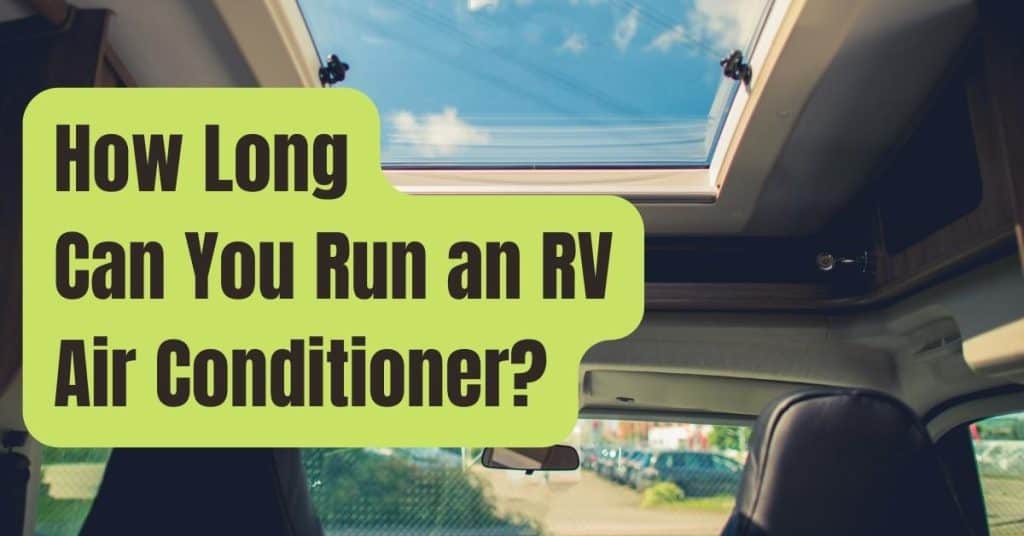The Nest thermostat is a well-liked product since it can be operated from a distance.
Additionally, using the Nest thermostat may help you save money and energy.
As a result of learning your preferences, the Nest thermostat will automatically change the temperature whether you are at home or away.
However, how can you remotely reset it?
By opening the app and heading to settings, you can reset the Nest thermostat.
Selecting the “All Settings” option will reset the Nest thermostat and delete all of the data that is currently saved.
This will reset the Nest thermostat to its default settings and provide a new start.
This article will explain how to remotely reset your Nest thermostat.
Read this blog article for some useful advice on how to reset a Nest Thermostat remotely if you’ve ever wanted to know how to accomplish that.
Can a Nest Thermostat Be Reset Remotely?
Using the Nest mobile app, you may remotely reset a Nest Thermostat.
There are iOS and Android versions of the Nest app.
You may remotely reset your Nest Thermostat using a function in the Nest app.
Because the Nest thermostat is a smart thermostat, some consumers worry that Nest will save all of their data.
However, Nest has always promised users that the thermostat only keeps the data necessary to provide wonderful experiences and warnings when required.
So, if you’re one of the worried parties, doing the factory reset to erase all of your data is a smart idea.
Fortunately, Nest makes it comparatively simple to remotely reset your Nest thermostat.
How to Remotely Reset Your Nest Thermostat
To begin, use the Nest App on your phone and follow these instructions to remotely reset a Nest Thermostat:
- Delete your Nest account to remove the thermostat.
- Visit the settings page.
- Select From the menu, choose Reset
After pressing the reset button, you could have additional choices depending on the Nest thermostat you have.
Depending on the type of Nest thermostat you possess, you may be able to adjust some of the choices listed below, but not all of them.
After choosing reset, you will have the following choices if you own a Nest Thermostat E or Nest Learning Thermostat:
- Account Connection – This choice cuts the thermostat’s connection to the app. It won’t respond to in-app controls, so you can’t control it. If you are relocating and leaving the Nest thermostat behind, this is an excellent option.
- All Settings – Delete your thermostat from your app account before selecting this option. The Nest thermostat will be reset to its default settings if you choose this option.
- Home/Away – Resets the location preferences on your thermostat. Use this if you remodel or relocate the thermostat.
- Network – Resetting the network connections is what this setting does. Any network connections and Wi-Fi login information for your Nest thermostat will be lost.
- Restart – Turns the thermostat on and off. In this instance, no data is lost.
- Schedule – Removes the existing temperature schedule from the system. The Nest thermostat will need to be rebuilt or you will need to wait for it to learn the new schedule.
- WWN Connection – WWN is an abbreviation for Works with Nest. You can re-establish connections between devices that are linked to the Nest thermostat but have ceased functioning.
The option labeled “All Settings” will return your device’s settings to their original state.
The ideal time to do this with your Nest thermostat is when you are moving out or into a new place.
Or if you just want to delete all the information that is currently on your Nest thermostat.
With a reset, all of your previously obtained data will be erased, making this a perfect option to start over with the device.
Do You Want Your Nest Thermostat to Restart or Reset?
People sometimes mix up the terms “restarting” and “resetting.” You can do one of these things with your Nest thermostat.
To prevent unintentionally erasing all of your Nest’s data, be sure to carefully read the description of each option.
The distinctions between resetting and resuming are listed below:
- Reset – Will delete all information from a specific section of your Nest thermostat or all information that has been gathered by your Nest thermostat up to this point.
- Restart – No data will be lost, forgotten, or erased by your Nest thermostat.
It will just shut down and restart to operate more quickly or connect more easily.
When a business uses these two terms interchangeably, it might be difficult to distinguish between them.
The Nest thermostat, on the other hand, will help you avoid that uncertainty by outlining the key distinctions between the two solutions for you.
Summary: It’s Simple To Remotely Reset The Nest Thermostat.
In essence, depending on the model you have in your house, there are just three or four steps needed to reset your Nest Thermostat.
But you may do each of these resets using the Nest app.