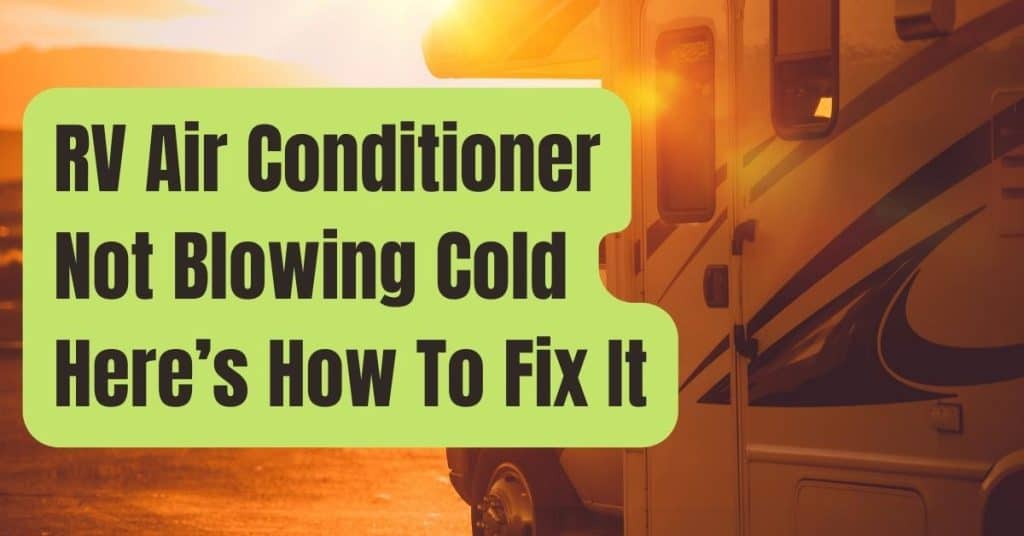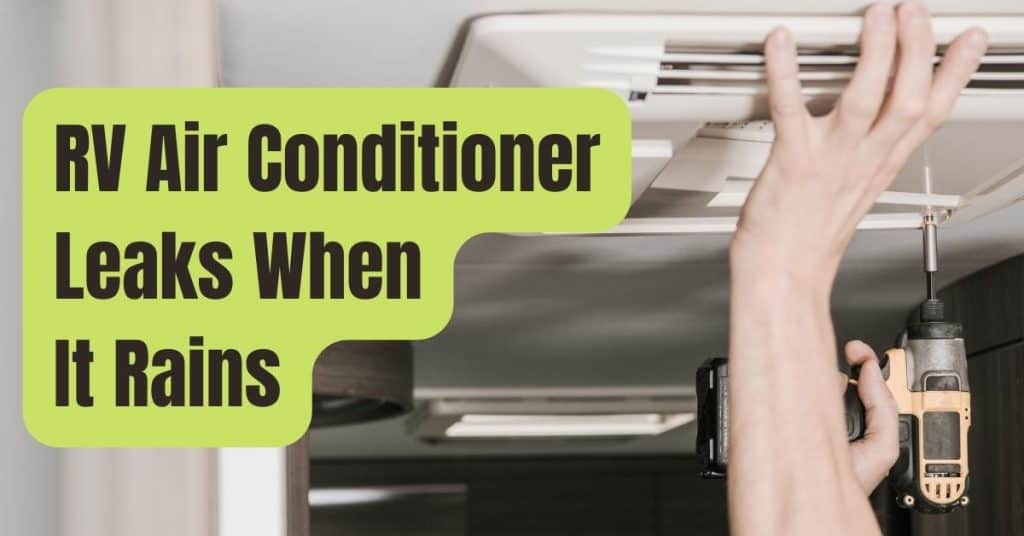There is a very strong probability that your programmable digital thermostat is a Honeywell model.
The world’s largest thermostat manufacturer, Honeywell, provides a wide range of models, from basic types that let you select a single programmed program that runs every day to complex touch-screen versions that let you establish a new set of automatic temperature changes for every day of the week.
The benefit of programmable thermostats is now well understood.
You may save between 10% and 30% on electricity by automating the process of lowering the thermostat at night or while you’re away from home.
Knowing How to Spot Programmable Thermostats
While many Honeywell thermostats—possibly the majority—are now digital programmed devices, there are still some basic types that let you adjust temperatures manually without any help.
The variety of choices makes it simpler to choose the ideal thermostat for your house, but it’s not always clear if yours is a programmed one.
Many Honeywell thermostats may be identified as programmable by the inclusion of a push-button “Prog” or “Set” key.
Those that are not programmable lack this button since there is nothing to set.
These images illustrate the differences between a conventional non-programmable thermostat and a programmable thermostat.


On the most recent versions, there may be no buttons at all; instead, there may be a touch-screen functionality that allows you to see the “set” command written directly on the screen.
Tip
An explanation of terminology When a thermostat is marked as “ONE WEEK PROGRAMMABLE,” it signifies that you can only set up one program; the temperature will be adjusted in the same way every day of the week.
A model marked “5-2” may be set up to run on two different cycles: one for a five-day workweek and the other for a two-day weekend.
There are three potential programs if the thermostat is marked “5-1-1”: one for weekdays, one for weekends, and another for Sunday.
Finally, “Seven-day Program” refers to the ability to program each day of the week separately.
The features of a few common Honeywell thermostat models are listed below.
Although by no means comprehensive, the list does show the variety that is accessible.
Your house thermostat probably has a close connection to one of these:
Models Of Non-Programmable Thermostats
- Pro 5000 series (TH5110D, TH5320U, TH5210D): digital thermostats that are not programmable.
- RTH5100B: A high-end non-programmable thermostat with a digital display.
Models of Programmable Thermostats
- Honeywell RTH221B: A straightforward one-week programmable with only one program.
- Honeywell RTHL2310B: A straightforward 5-2 thermostat with two programs.
- Honeywell RTH6450D: A 5-1-1 thermostat with three programs.
- RTH2510B1018 by Honeywell: A seven-day programmable thermostat with a digital display.
- Honeywell RTH7560E: A programmable seven-day clock with touch-screen controls.
- Honeywell RTH8580WF: A programmable seven-day model with Wi-Fi connection.
How To Program A Honeywell Thermostat
It is hard to detail the programming procedure for each and every thermostat due to the wide range of thermostat types.
Even if your model doesn’t precisely match, because they all generally follow the same procedure, it should be simple to understand the following thermostat instructions.
The Honeywell RTH6450D1009 5-1-1 thermostat is the basis for these instructions, although essentially all Honeywell thermostats may be configured in the same way, if not exactly.
Tip
Whether you just updated your thermostat or simply never programmed it in the first place, checking the time and date is the first step in any programming.
If they are not, the thermostat will not operate properly.
Step 1: Set the Time.
When the time or day display starts to flash on the screen, press the SET button.
The time may then be moved up or down using the arrow buttons until the proper time of day is shown.
To program this time into the thermostat, press the DONE button.
NOTE: On certain thermostats, locking the time into the thermostat requires hitting the SET key a second time.
Step 2: Set the First Program
- Press the SET key first, then the “SET SCHEDULE” key. (On certain thermostats, pressing the SET key repeatedly allows you to cycle between the thermostat’s many functions.)
- When the MON-FRIDAY WAKE display lights on the screen, hit the UP and DOWN arrow keys, and then click NEXT.
- Set your typical wake-up time for the workweek, Monday through Friday, using the UP and DOWN arrow keys. Press NEXT when the right time has been selected.
- Now, adjust the temperature you want for that weekday wake-up time using the UP and DOWN arrow keys. Pressing the NEXT button once the proper temperature has been shown will lock in that temperature and advance to the next time frame.
- Lock in the timings and temperatures for the program’s last three segments: Leave, Return, and Sleep using the UP and DOWN arrow keys and the NEXT button. The majority of programmable thermostats come with this four-temperature program as standard.
Step 3: Set the Next Program
By hitting the NEXT key after locking in the final temperature range for Monday through Friday, your thermostat will start the following program.
This is the Saturday show for our thermostat.
Repeat until all of the programs are put up by programming this in the same way (see step 2).
For a 5-2 thermostat, this may be only one extra program; for a seven-day thermostat, it could be as many as six.
Step 4: Finish the Program and Make Modifications
The configuration menu is closed and the software is locked in with a single click of the DONE button.
The procedure is straightforward if you made a mistake in the first programming or if your schedule changes and you need to modify the program:
Press the SET SCHEDULE button, then use the UP/DOWN arrow keys and the NEXT button to cycle through the menu selections and change any settings.
Let’s say, for illustration purposes, that you wish to adjust both the temperature and the time for awakening.
The following key press order would be used:
- SET TIME, DATE, OR SCHEDULE.
- Until the WAKE period starts to flash on the screen, use the UP or DOWN arrow keys.
- Until the new wake time you want is shown, use the UP and DOWN arrow keys.
- NEXT.
- Until the appropriate temperature is shown, use the UP or DOWN arrow keys.
- DONE (on some models, you may need to toggle through the other time periods and programs before the DONE key displays).
Step 5: Overriding the Program
What would happen, for instance, if you decided to stay home from work one day and didn’t want the thermostat program to lower the temperature to 60 degrees? Simply keep using the arrow keys until the screen shows the appropriate temperature.
The term “TEMPORARY” will appear on your thermostat’s screen, and it will retain the temperature there until the next time the schedule shifts and regains control of your system.
Simply press the RUN SCHEDULE button when you wish to restart the program.
Pressing the HOLD button will instruct the thermostat to maintain the current temperature until you deactivate it, which is another option to override the program.