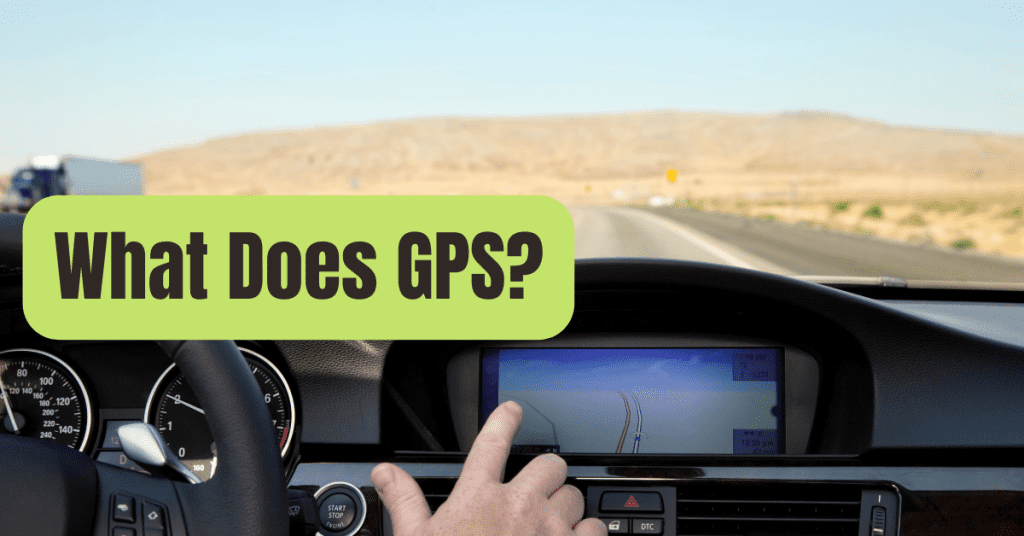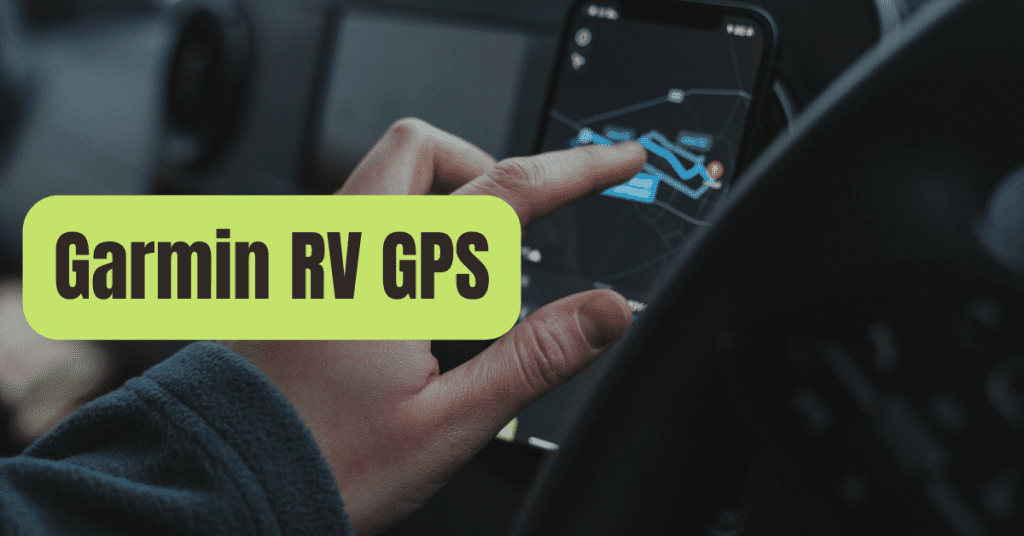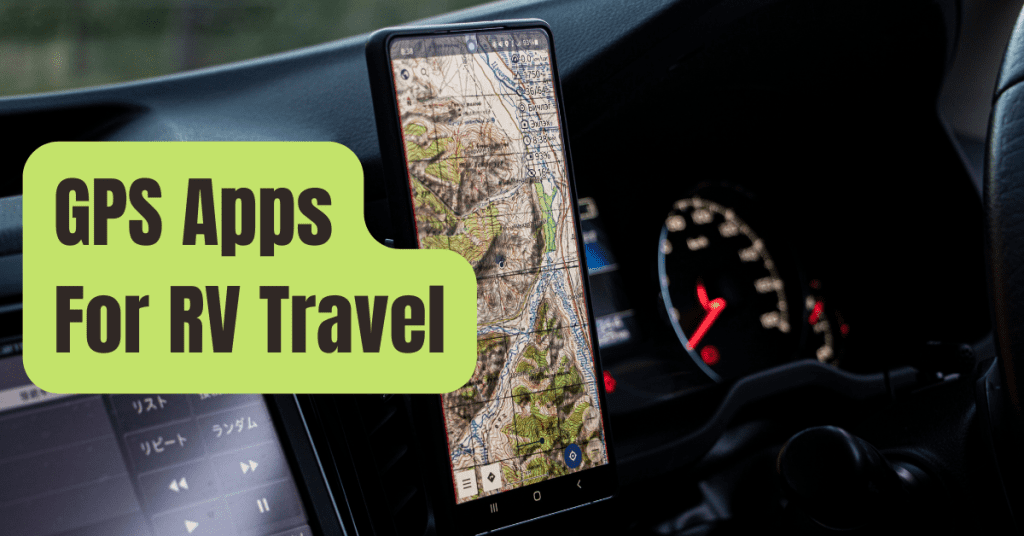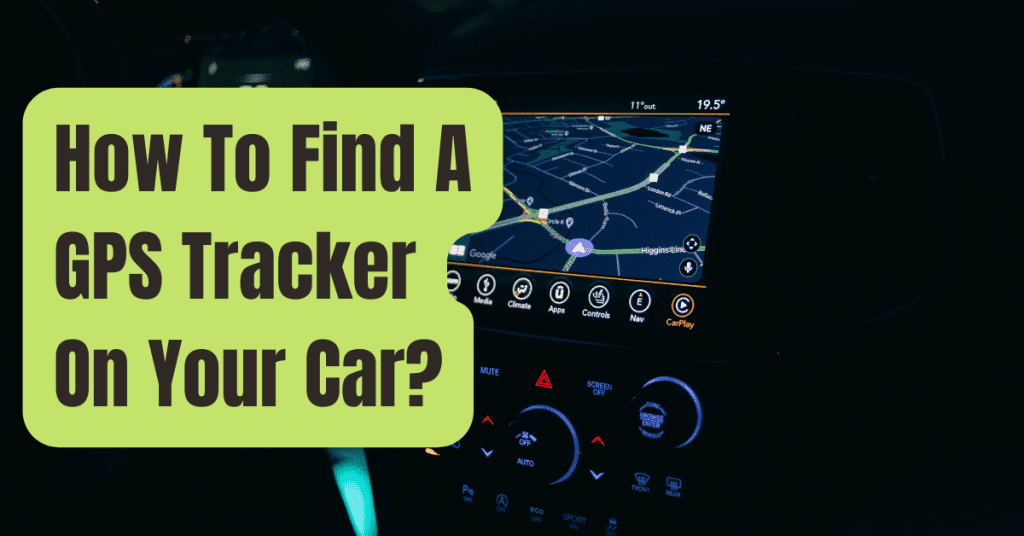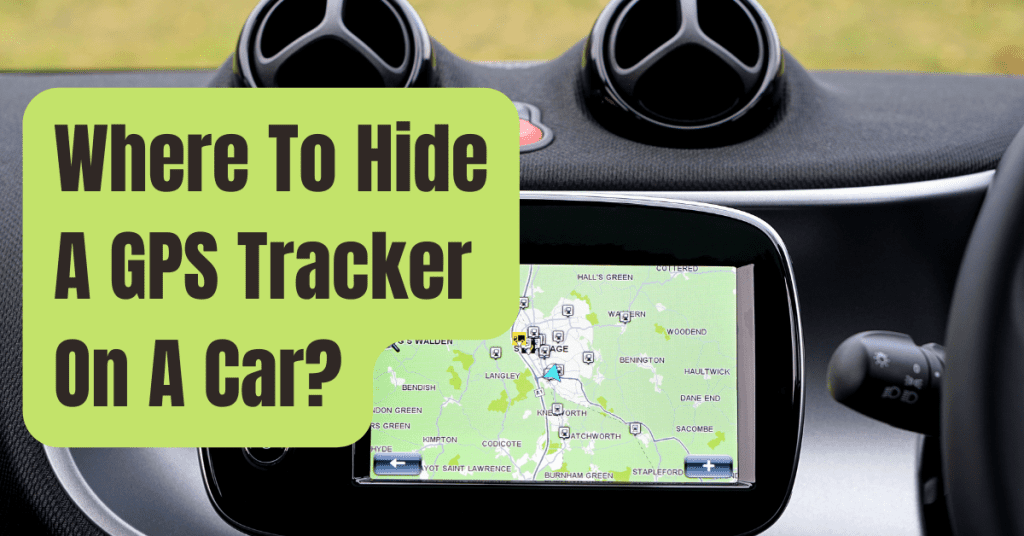An inbuilt GPS device is quite beneficial if you’re tired of shouting at Siri or pulling over to look up an address.
Simply specify where you want to travel, and you’ll be on your way in no time.
However, in order to be useful, your Garmin gadget must have a current list of all mapped roads and highways.
We’ve all heard of a situation in which your GPS directs you down a dark road that twists and turns until you reach a dead end.
Streets and routes change all the time, and if you don’t maintain your GPS up to date, you’ll end yourself in the middle of nowhere shouting at your dashboard.
Fortunately, keeping your GPS unit up to date is simple, thanks to Garmin’s Express software, which simplifies it to just connecting the device into your computer and letting the software do the rest.
Whether you have a Drive, DriveAssist, Zumo, Nuvi, or any other Garmin device, you may utilize Express.
How to update a Garmin GPS is simple and straightforward.

Step 1: Connect Your Device To Your Computer
Connect your Garmin GPS gadget to a computer before starting the update.
To do so, take it out of your vehicle, truck, or motorbike and make sure it’s turned on.
Connect the GPS to your laptop with a tiny USB cord and wait for the progress meter to scroll.
Prompts should start immediately if you’ve previously connected the device.
Before you begin, you may need to manually sign in to your Garmin account if this is your first time.

Related: Best Places to Hide a GPS Tracker
Step 2: Download And Install Garmin Express.
Next, go to the Garmin Express download website and choose either Download for Windows or Download for Mac to ensure that Garmin Express is installed on your computer.
Click the install button and follow the on-screen steps after the right file has downloaded.
Garmin Express, as previously stated, works with all GPS devices, including the Drive, DriveSafe, Nuvi, and Zumo.
Suggestion: The Best Way To Remove A GPS Tracker From Car
Step 3: Get Updates Or Buy Them.
It’s now time to apply your modifications.
Select Garmin Express if it hasn’t been launched on your computer after installation, and make sure your internet connection is up and running.
Locate your GPS by clicking Add a Device.
The program will look for any available updates and provide you with a list of them.
Keep your device connected while the updates are installed by clicking Select All.
Once you’ve finished, you’ll have access to all of the applications that are either free or came pre-installed on your smartphone.
If you haven’t already purchased lifetime updates, you may need to do so now.

Recommended: How to Find a Hidden GPS Tracker on Your Car
Step 4: Unplug Your Gadget.
Select Eject to securely detach your device and unhook the USB cord after you’ve completed downloading the free updates (or purchasing anything new).
Simply reconnect your GPS to your selected car after unplugging it, and you can be certain that your instructions will (hopefully) be precise.